AmazingText
Tutorial
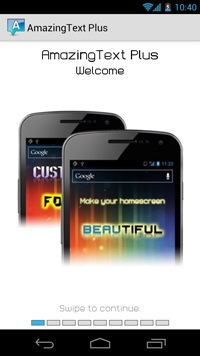 Here is a simple tutorial/guide that describes how to use AmazingText.
Here is a simple tutorial/guide that describes how to use AmazingText.
We'll create a simple, yet very cool text widget for your homescreen.
To get started, add the widget called 'AmazingText'. To do so:
- Long press your homescreen
- Select 'Widgets'
- Select 'AmazingText'
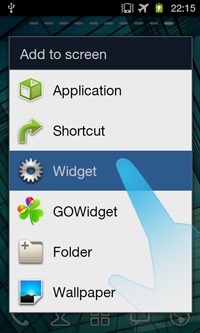
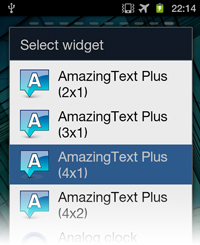
Since Android 4.0 (Ice Cream Sandwich) adding a widget is slightly different. To add a widget go to your app drawer and select 'Widgets', then drag 'AmazingText' into your homescreen.
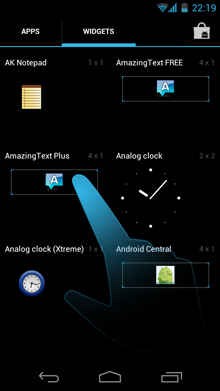
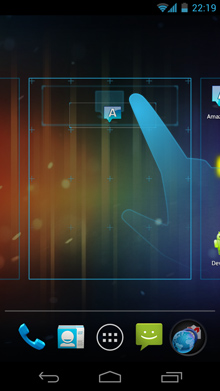
As soon as you add the widget the AmazingText Editor will open, where you will be able to create/edit your custom text widget.
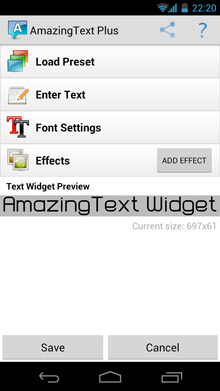
A preset represents an entire widget. It contains the text, font, font styles, effects, etc. of your widget.
AmazingText comes with several presets preinstalled, so that you can quickly create a nice widget. You can of course edit and improve the widget after loading a preset.
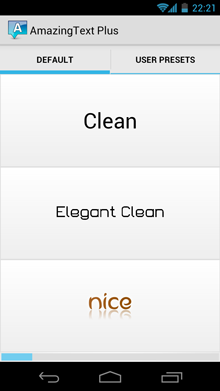
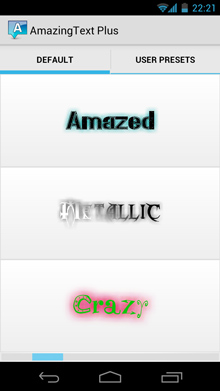
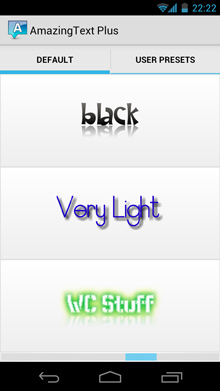
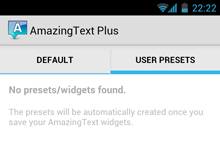
The tab 'User presets' will contain all the widgets you have created, so that you can easily reload them.
For example, if you remove a widget from your homescreen, that widget will not be lost and you'll still be able to find it here.
Select 'Enter Text' to insert your custom text.
The text doesn't have any length limitation and it can be also multi-line.
After you entered your text just press 'Ok', and the widget preview will automatically update to reflect the changes.
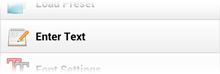
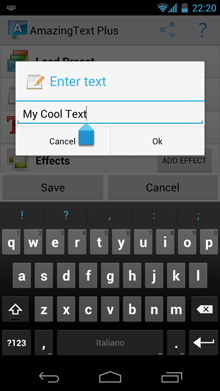
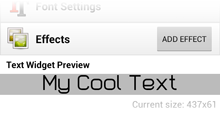
In the Font Settings you can configure various parts of your text widget:
- Select Font: select your favorite font. More than 40 fonts are available pre-installed. With AmazingText Plus you will be able to download even more fonts packs. You can also place your custom fonts (ttf or otf files) on your SD Card.
- Font Style: make your text bold, italic or underlined.
- Alignment: align your text to the left, right or center.
- Font Size: set the size of the font.
- Initial Font Color: set the color of the text. This color is applied before any effect, which means that an effect might override this color. For example, a Gradient effect at 100% opacity will override the initial font color.
As an example, let's select a different font..
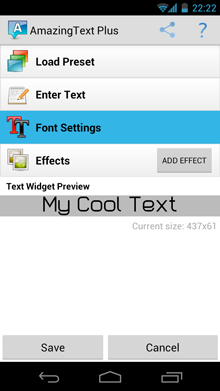
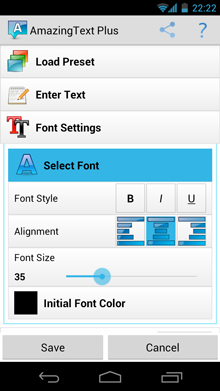
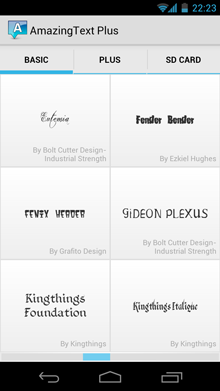
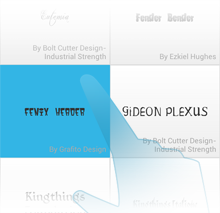
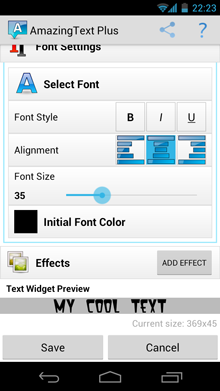
..and make the font slightly larger.
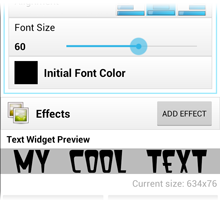
Let's change also the font color.
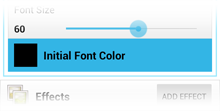
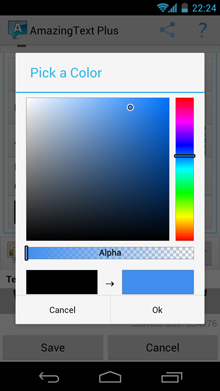
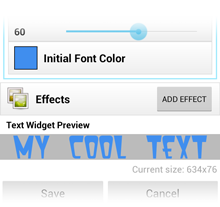
You can make your text widget very beautiful by applying various effects to it. You can add as many effects as you wish (keep in mind that more effects will take more time to apply).
To add an effect press 'Add Effect'.
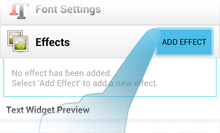
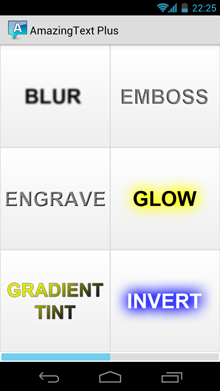
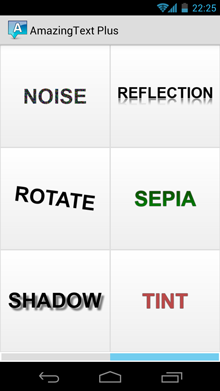
For this example select the 'Glow' effect, as shown below. Once selected the effect will be applied to your text.
All the effects added to a widget will be displayed in the horizontal list.
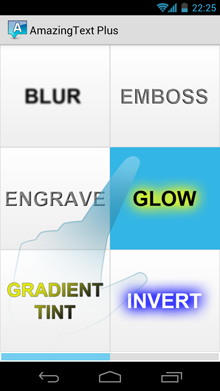
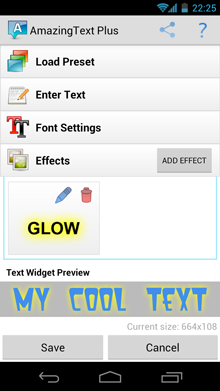
Some effects have parameters that can be modified (such as Glow, Reflection, Gradient, etc.). To edit an effect press the blue pencil icon.
For example, for the Glow Effect you can modify the glow color and the glow size.
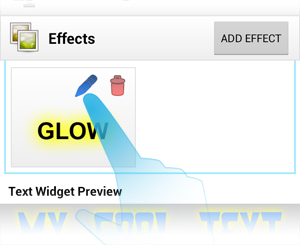
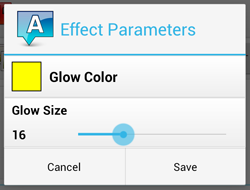
You can add several times the same effects and create really cool stuff.
In the example below I added 3 Glow Effects with different colors and sizes.
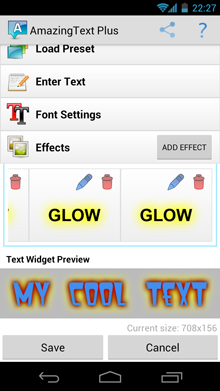
Let's add also a different effect: Invert. The Invert Effect, as the name suggests, will invert all the pixels colors of the text widget.
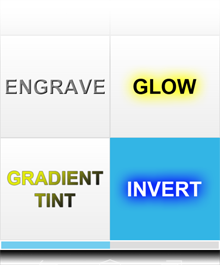
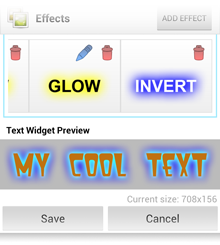
If you'd like to change to order in which effects are applied, you can perform simple drag-and-drop:
- * Long-press the effect you want to move
- * Drag it, and leave it when you reach your desired position
In this example I'm moving the effect 'Invert' to the left, so that it will be applied before the last 'Glow'.
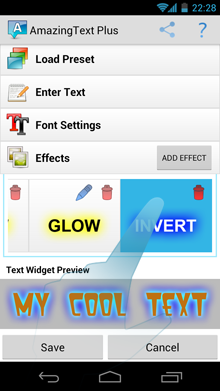
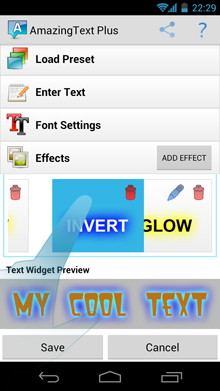
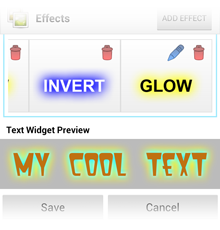
To remove an effect you can press the red trash icon.
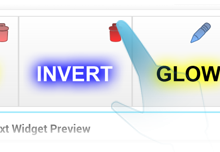
Let's try also the Reflection effect. You can see in the screenshots also the parameters I used.
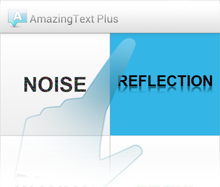
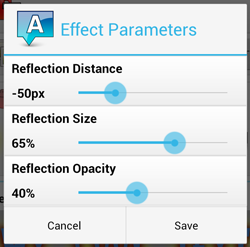

Once you are done creating your text widget, you can also share it with your friends.
By selecting the 'Share' icon you can:
- Share AmazingText: let your friends know about AmazingText.
- Share your image: share your created text widget on Facebook, Google+, Twitter, etc.
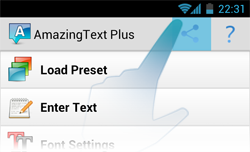
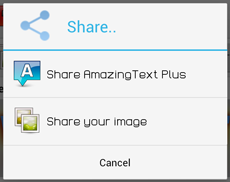
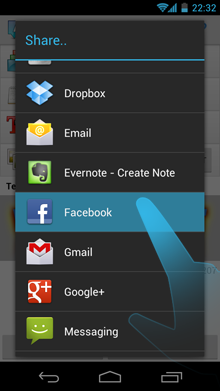
Once you are done editing your widget press 'Save'. The text widget will appear on your homescreen.
To edit this widget again just press it and the AmazingText Editor will open again.

If you need more help with AmazingText don't hesitate to contact us.



